The Neo BT is a Bluetooth Adapter that allows you to connect various bluetooth controllers to your Neo Geo AES, MVS, CD, or SuperGun. This includes PS3, PS4, PS5, Xbox One, Xbox Series S & X, Switch Joy-Cons, 8BitDo (bluetooth only) and other bluetooth controllers.
The Neo BT runs on the incredible BlueRetro platform by Jacques Gagnon. A portion of each sale is donated to Jacques to further support the platform.

Features:
- Supports 8BitDo’s Neo Geo Wireless Controller (Bluetooth)
- Use various Bluetooth devices with your Neo Geo, MVS, and Super Gun
- Supports Turbo (requires firmware 1.7+)
- Very low latency, comparable to “2.4Ghz” devices (varies based on controller being used)
Example: 8BitDo’s PC Engine Mini Controller is around 7.4ms (rpubs.com) whereas BlueRetro with a PS5 controller is lower at around 5.4ms - Remappable buttons
- Easy to use web interface
- Open to community development and user updatable
- Plug & Play
Quick Start Instructions
Pairing:
No buttons on the Neo BT should be pressed for initial pairing.
- Plug the Neo BT into your AES, MVS, or Super Gun.
- The LED will start to slowly pulse indicating it’s ready to be paired to.
- Put your Bluetooth controller into the correct initial pairing mode (i.e. on a DualSense, press Share + Options and the controllers LED flashes rapidly).
- After the controller is initially paired, you can simply power on the controller for it to pair again. (i.e. press the PS button of the DualSense controller).
Button functions:
“R” Button:
Resets the adapter
“P” Button:
Short press (when a device paired already): Disconnect all Bluetooth devices from the adapter.
Short press (when no device is paired): Cancel Bluetooth inquiry mode (new pairing).
3 sec hold: Enable Bluetooth inquiry mode for pairing a new device.
10 sec hold: Factory resets the adapter to default configuration and clears Bluetooth pairing keys for devices previously paired.
LED Status:
Solid: An error occurred, try rebooting the adapter with the “R” button.
Pulsing: Bluetooth inquiry mode enable (new pairing).
Off: Controller connected.
Web Config Information:
Web Config is only available if no controller is connected. Supported only in Desktop or Android Chrome.
How to access the Web Config:
Power on system and connect via Web Bluetooth at https://blueretro.io to configure adapter. Button remapping and preset instructions can be found here.
Updating firmware via Web Config (OTA FW update):
- Download the latest firmware from Here
- Click the “Download Now” Button
- You can donate to the creator of BlueRetro (Jacques) or click “No thanks, just take me to the downloads” to be taken directly to the firmware download
- Unzip the firmware file (“hw1” zip file)
- Open a tab/window in your web browser and navigate to https://blueretro.io/ota.html
- Click “Connect BlueRetro” button.
- Select the “correct bin “BlueRetro_hw1_parallel_1p.bin” file.
- The “Live Output” will scroll through with the update process. On a PC, the update can take around 5 minutes. On Android, the update can take significantly longer.
8BitDo’s Neo Geo Wireless Controller Setup
- Slide the mode button to Bluetooth icon on the back of the controller.
- Power on your AES/MVS with the Neo BT connected.
- Once the Neo BT’s LED starts to pulse, press the Start button on the controller. The controller’s LED status will blink and then remain lit once it’s successful paired.
- Press and hold Up + Select for 5 seconds to put the controller into D-Pad mode.
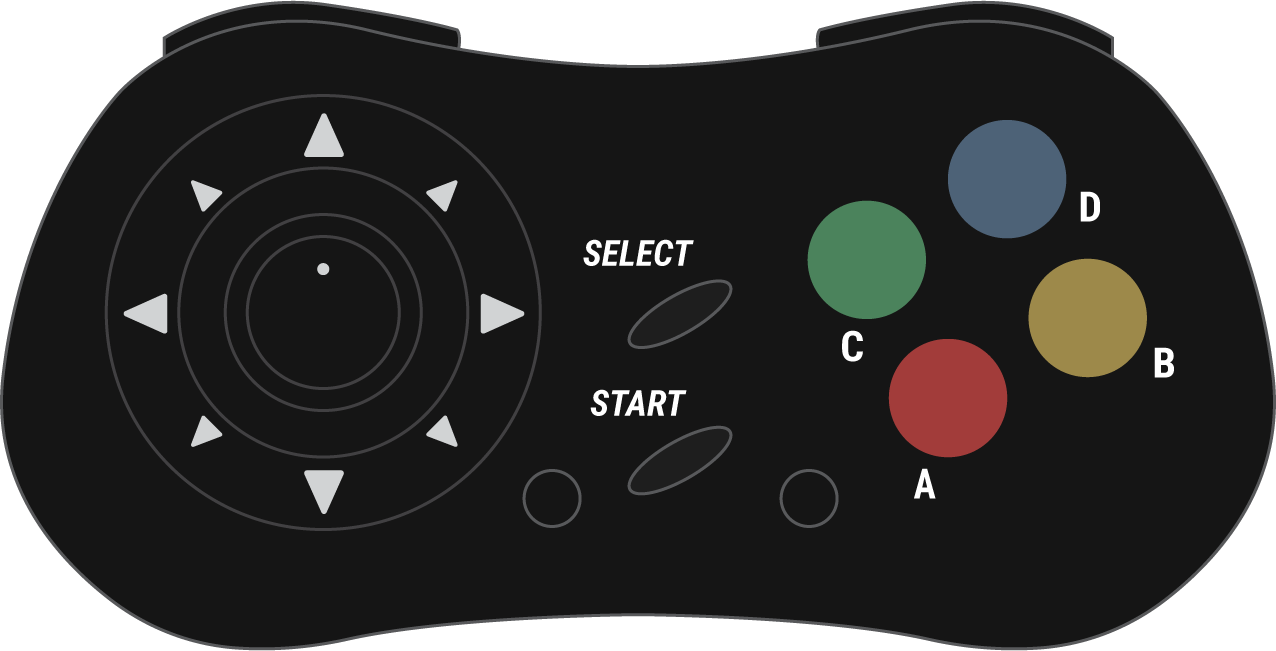
Neo BT Shell Upgrade Guide
Your Neo BT with 3D printed shell is upgradeable to the injection molded shell if you meet the following criteria:
- The total height of the adapter is about 2 3/8 in (60 mm)
- The width of the adapter is about 1 5/16 (32 mm)
- The connector is a separate part from the bottom shell
- The logo is in color

Latency:
- 8BitDo Neo Geo CD: ~9.75 ms (taken from MisterAddons)
- PS4/PS5: ~5.4 ms
- XBOX One: ~8.8 ms
- Switch Pro: ~12.4 ms
- PS3: ~12.8
- WiiU Pro: ~13.2 ms
- Wiimote: ~16.3 ms













