3DO BT Bluetooth Adapter for 3DO - Humble Bazooka
The 3DO BT is a Bluetooth Adapter that allows you to connect various Bluetooth controllers to your 3DO. This includes PS3, PS4, PS5, Xbox One, Xbox Series S & X, Switch Joy-Cons, 8BitDo (Bluetooth only) and other Bluetooth controllers.
The 3DO BT runs on the incredible BlueRetro platform by Jacques Gagnon. A portion of each sale is donated to Jacques to further support the platform.
Please Note: May not be compatible with FZ-10 console's that are running the Anvil chipset (consoles made between 1995-1996)

Features:
- Use various Bluetooth devices with your 3DO
- Supports Turbo
- Low latency
- Remappable buttons that save to the 3DO BT
- Fits perfectly in FZ-1, FZ-10, and Goldstar 3DOs (other models untested)
- Can connect to an original 3DO controller for multiplayer or connect up to 7 devices directly to the 3DO BT
- Easy to use web interface
- Open to community developement and user updatable
- Plug & Play
Note: Bluetooth is limited to 7 devices but there is a way to connect 8 devices using a Wii remote and BlueRetro mapping as explained here by Jacques Gagnon.
Quick Start Instructions
Pairing:
Note: Do not press the “P” button for pairing a single controller.
- With the adapter connected, power on your console.
- The adapter’s LED will slowly pulse indicating it’s ready to be paired to. If this is the first time powering on the adapter, it may take 30 seconds to start pulsing.
- Put your Bluetooth controller into the correct initial pairing mode (i.e. on a DualSense, press Share + Options).
- After the controller is initially paired, you can simply power on the controller for it to pair again. (i.e. press the PS button of the DualSense controller).
You can find more information like specific controller brand pairing instructions in the official BlueRetro Pairing Guide.
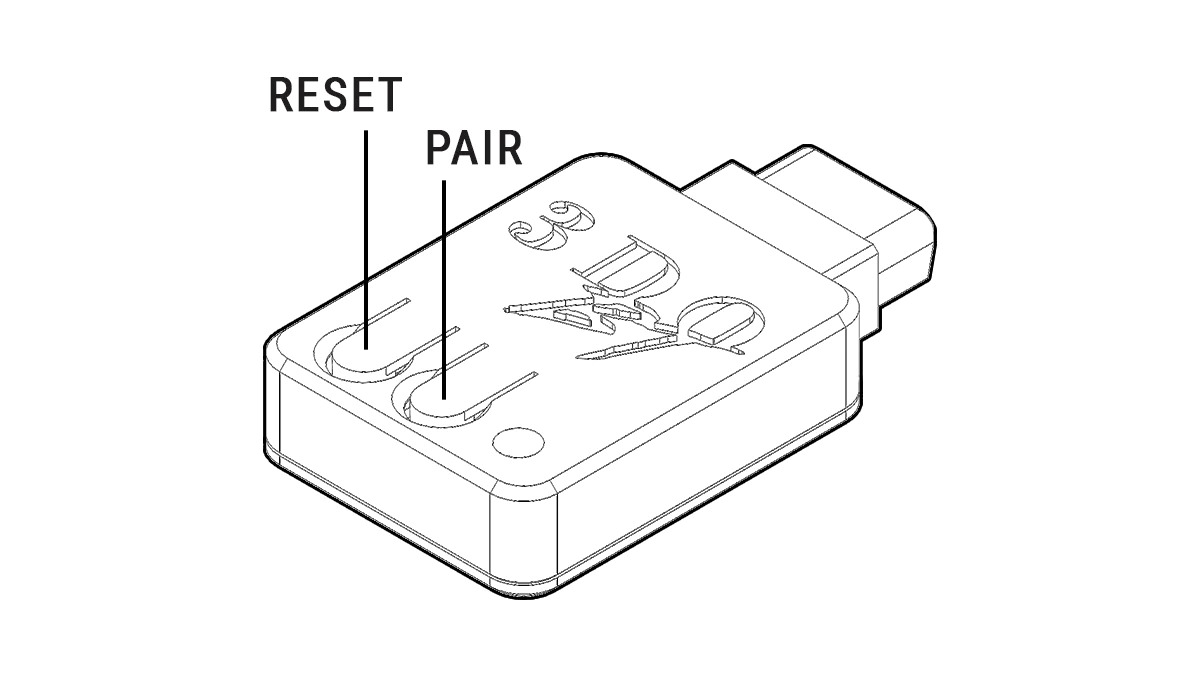
Button functions:
“R” Button:
Resets the adapter
“P” Button:
Short press (when a device paired already): Disconnect all Bluetooth devices from the adapter.
Short press (when no device is paired): Cancel Bluetooth inquiry mode (new pairing).
3 sec hold: Enable Bluetooth inquiry mode for pairing a new device.
10 sec hold: Factory resets the adapter to default configuration and clears Bluetooth pairing keys for devices previously paired.
LED Status:
Solid: An error occurred, try rebooting the adapter with the “R” button.
Pulsing: Bluetooth inquiry mode enable (new pairing).
Off: Controller connected.
Web Config Information:
Any time you connect to the Web Config, no controller should be paired to the adapter. Web Config is only supported on Desktop or Android Chrome. The full Web Config instructions can be found here. It will cover things like button mapping, turbo, presets, and more.
How to access the Web Config:
With the adapter connected to the console and the console powered on, navigate to https://blueretro.io to configure adapter.
Updating firmware via Web Config (OTA FW update):
Note: Expect around 5 minutes of update time on a PC and significantly longer on Android
- To download the latest firmware, navigate to https://darthcloud.itch.io/blueretro.
- Click the “Download Now” Button. You can donate or click “No thanks, just take me to the downloads”.
- Click the “Download” button next to the latest “HW1” firmware file.
- Unzip the downloaded file somewhere easy to access on your computer/phone.
- With the adapter connected to the console and the console powered on, open a tab/window in your web browser and navigate to https://blueretro.io/ota.html.
- Click “Connect BlueRetro” button.
- Select the “BlueRetro_hw1_3do.bin” file from the unzipped firmware file you just downloaded.
- The “Live Output” will scroll through with the update process. Allow it time to finish.
Visit the Official BlueRetro Instructions for more in-depth information.
Latency with controller:
- PS4/PS5: ~5.4 ms
- XBOX One: ~8.8 ms
- Switch Pro: ~12.4 ms
- PS3: ~12.8
- WiiU Pro: ~13.2 ms
- Wiimote: ~16.3 ms










