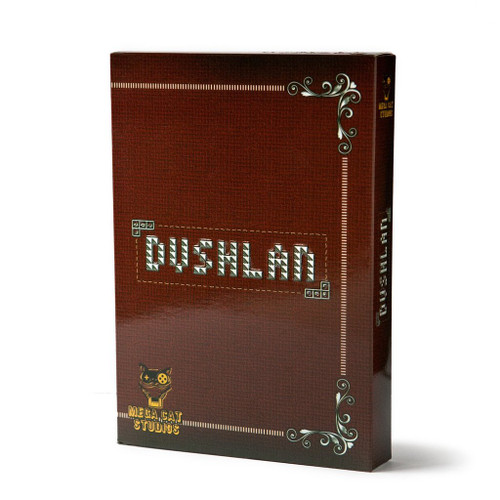Introducing the NES HUB!
A Bluetooth receiver unlike any other. Powered by BlueRetro, the NES HUB is able to connect to up to 4 controllers on your favourite console, through the use of a single hub, hidden away under the console! Not only that, but you can still use the original ports simultaneously, for sharing inputs on a single player game!
The NES HUB connected to the bottom of an NES-001 (other models not supported), to the otherwise unused Expansion port.
But it doesn't stop there! The NES HUB can also enable Expansion Audio, a special mode that allows some Famicom games to use more audio channel for a better audio experience. Finally, it exposes three ports for future add-ons that can make use of the CPU, Controller or other functionality! For example, our first available add-on called "SNES Add-on" allows you to connect your original SNES wired controllers and play your NES games with them!
Finally, the NES HUB is made with our completely custom injection moulded Expansion Port Connector, which snaps in perfectly to your console without the danger of slipping or damaging the Expansion Port!
Installation
- The NES Hub is compatible with NES-001 consoles
- Make sure the NES is powered OFF
- remove the cover of the expansion port on the bottom of the console by cutting the small tabs with side cutters. You can also insert a slotted screwdriver next to the tabs and twist it.
- plug the NES Hub into the expansion port like shown in the picture
- route the antenna cable under the NES Hub board and to the side of the NES. Attach the antenna with the adhesive.
- if you want to remove the NES Hub, gently wiggle it from side to side while pulling upwards, until it comes out of the NES.
Bluetooth
- The NES Hub allows the use of up to four Bluetooth controllers through the power of BlueRetro.
- You can even use wired controllers simultaneously, e.g. if you want to share inputs in a single player game!
Pairing
- The “pair”-Button is located on the left side of the NES, slightly above the Addon-Port
- To pair a controller, turn on the NES
- The LED on the left side will start to flash, this indicates pairing mode is active
- Pair the controller of your choice (consider the controller specific manual to put it into pairing mode)
- After the controller is paired, it will automatically connect after a button press from now on.
Button functions
- Short press (outside BT inquiry mode): Disconnect all Bluetooth devices from the adapter.
- Short press (BT inquiry mode): Cancel Bluetooth pairing mode.
- 3 second hold: Enable Bluetooth pairing mode (new pairing).
- 10 sec hold: Factory resets the adapter to default configuration and clears BT pairing keys.
Web Config:
The Web Config is only available if no controller is connected. Supported only in Chrome Browser.
How to access the Web Config:
Power on system and connect via web Bluetooth at BlueRetro Config “BlueRetro Advance Config” to configure adapter. Button remapping and preset instructions can be found here.
To connect more than 2 controllers via Bluetooth, Multitap Config needs to be set to “Dual”. BlueRetro will then replicate a FourScore adapter.
To use a keyboard or mouse, set the Output Config Mode to Keyboard or Mouse
Updating firmware via Web Config (OTA FW update):
Download the latest firmware for “HW1” from the BlueRetro GitHub page. Unzip the firmware file. In Chrome browser, navigate to Blueretro Update. Click “Connect BlueRetro” button and connect to the BlueRetro instance showing up. Select the “BlueRetro_hw1_nes.bin” from the unzipped firmware folder. The “Live Output” will scroll through with the update process. On a PC, the update can take around 5 minutes. On Android, the update can take significantly longer
For more detailed information regarding BlueRetro, please visit the official documentation: https://github.com/darthcloud/BlueRetro
Expansion Audio
- Expansion Audio allows some Famicom games and mods to use more audio channels
- To enable expansion audio, switch the middle one (EXP6) of the three DIP-switches into the ON- position. If you have any other mods installed that make use of the EXP6 pin, you can also use EXP2 (left) OR EXP9 (right), if supported by your cartridge (e.g. Everdrive)
- If your console already has an Expansion Audio upgrade installed internally, leave all the switches in the OFF- position.
Addons
- The NES Hub features three ports to connect Addons. They are labelled “CPU”, “CTRL” and “EXP”
- If you want to use an Addon, connect it to the corresponding Addon-port on the NES Hub with the provided cable. For example the “Control-Addon” for using SNES and Famicom controllers to the “CTRL” port. Do not plug the cable into anything else! Only the NES Hub and the Addons!
Control Addon
- The Control Addon allows the use of SNES Controllers on the NES. Additionally, Famicom Peripherals that use the 15 pin Famicom expansion port can be used together with the Japanese games they were designed for.
- If you want to use Famicom Peripherals, make sure to auto-boot into the Japanese game, because game selection menus, like on everdrives, can’t be controlled with something plugged into the Famicom expansion port. See here on for information how to auto-boot into games,