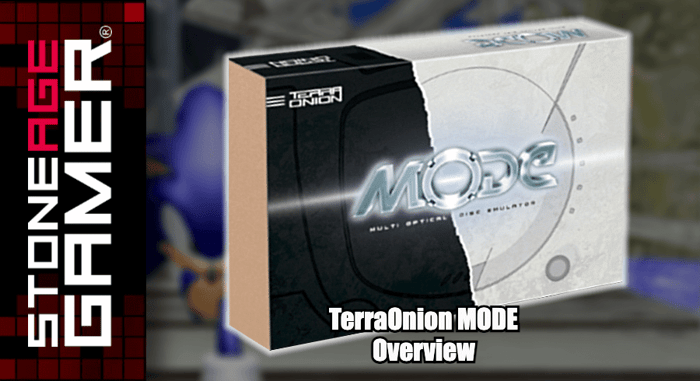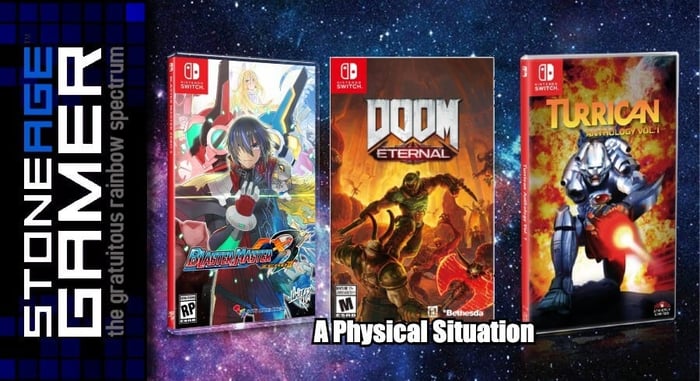TerraOnion MODE Mounting Bracket Overview
Keep your MODE in place with our exclusive Mounting Bracket for Sega Saturn and Dreamcast!
Transcript of the video:
OK, so these are the feet that we looked at earlier and we've got a couple of screws in there, too, but we'll get to that later. So what these do is these plug into these that wire the way these plug into these little holes here and these little holes will be full of these guys and then you just kind of rest it inside of your system and it functions. It's nice, but it's not the most sturdy thing in the world, especially if it's the kind of thing you're going to move around, because these are just these little things that plug in there. So what we did was we created and I'll show off this one first. This is the black one because I'll be installing in a black Dreamcast.
This is our 3D printed mount. This is a bracket that'll hold mode in place. You see, they got the screw holes that line up with your mode so that you can screw it in place. And this will keep everything nice and sturdy, won't move around one little bit. And this is available in a lot of different colors. This is like I said, there's the black one that I'm going to be using for my black Dreamcast. That sounds like it's full of a drunk mouse who's having a bad day. Hopefully when we're done installing this, that will no longer be the case. This is the white version, which is probably what most people's Dreamcast look like, my white one is a bit more yellow than this, because, I don't know, it's old, but this is a this is the situation for mounts or brackets for your Dreamcast. We also have them for the Saturn. Look over here. These are the Saturn ones.
Now, I've never cracked open a Saturn myself, so I don't know all the ins and outs of what makes this tick. But I know that there are a couple of different versions of the Saturn and the different mounts will work for different Saturns. These little feet break out, comes with the screws, everything that you'll need to get them in place, as well as a link to instructions so you can identify which Saturn you have and which bracket you'll need to use and how you'll need to use it, et cetera, et cetera. And that's that's kind of the breakdown of our brackets and pretty nice.
All right, I'm going to place this off to the side and get to work here. All right. Remove three screws, securing disk drive, keep screws for modem out. That's this guy right over here. Here's our moment. So we're going to get rid of the disk drive. And the next step is using the screws from the disk drive to secure the mat. So I'm going to turn this this way, which is what it looks like in the picture. I'm going to take my mode mount, which is this and let's see, put it in like so. Oh, wow. That really does fit right in there, doesn't it. What could you.
OK, so we have the bracket in place. Next up is install mode, carefully plug mode onto white connector. All right. Here is Mode. Here you are. Let's get it out of the bag. Cat's out of the bag. MODE's out of the bag. This is a kind of a tight fit, but that this fits like a glove. Let's be careful getting out of this super cool anti-static bag and go, come on out. We can do it. All right. We have done it. Mode is out and I'm supposed to connect. Wow. This really is that easy, isn't it? Carefully connect. What does that you think it's you? Wow, look at that. All right, so we're going to line this white thing up to this white thing and plug it in and see how it works. And I mean, that seems pretty snug. Wow, that just sits right in place, doesn't it? Hey, good job, Stone Age Gamer, huh? Look at that. Wow. This is this is certainly a thing. OK, so now carefully install the four included screws to secure the mode, the four. And that's this cute little baggie right here for including screws. OK, that's four screws that is load attached to my Dreamcast. Look at that.