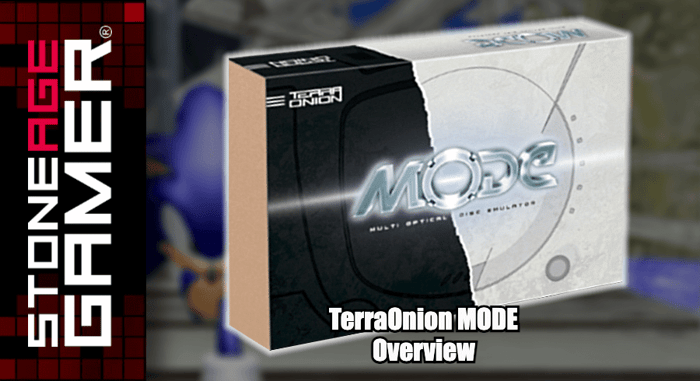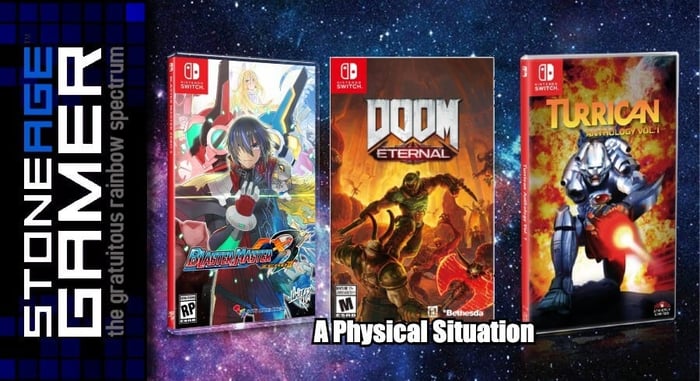TerraOnion MODE Easy Access SATA Adapter Mounting Kit Overview
Allow easy access to your MODE's memory with the Easy Access SATA Adapter Mounting Kit with M.2 Support for Sega Saturn and Sega Dreamcast. This allows you to access your SSD by simply opening the lid of your console, and it comes with a USB adapter for easy data transferring.
MODE M2 SATA Adapter for Dreamcast
MODE M2 SATA Adapter for Saturn
Transcript of the video:
Now, the other thing we want to talk about is memory access. So like I pointed out before on the MODE, this is right over here. This is your SD card slot right here. So you're going to put your SD card in there, but then the MODE is going to sit inside your system. And this isn't really accessible. Now, you're not going to be taking this in and out over and over again. But what happens if there's a new homebrew game you want to try out? Or if somebody just dumps something on the Internet that you want to try, you want to be able to have access to these different things. You want to be able to get more things in and out of your mode, especially if you want to use it on more than one system. So what we did was we created something that'll help you use one of these a little bit better. This is an M2 solid state drive, and we've created these brackets like this that will allow easier access to set a unit.
So I'm going to show you what's inside of here. Basically, there are two. This M2 adapter only works with SATA type drives. Now, the other popular M2 type is in the NVMe drives. The the SATA adapter will work with the other two and a half inch drives, but you won't be able to close the lid when you're doing so. So basically this is designed to make this kind of drive pretty well seamless in your system. And you can see it here, this really cool blue bit here. This is what's going to sit outside of your system. And this basically allows you to plug in here instead of digging down into your system to gain access to your your memory port, which is pretty darn nice. And this is what's inside the box. You get this thing which, you know, doesn't need to be blue. They sent me a blue one, which I think is going to look super cool inside my black system. But again, this is 3D printed and designed by us. So we can kind of work with you there on colors.
We have got this little circuit board that makes it work, comes with a handy dandy screwdriver. And I will look forward to learning what how this is installed later today. And then there's this guy which comes with it as well. This allows you to plug your your drive right into this guy and USB it to your computer. So it's very easy to connect and trade information back and forth from your PC. This is the let's see, this is the Dreamcast flavor. And obviously we do have a Saturn one as well. If you want to take a quick look at this on this out of the way, this is the Saturn one. Well, that's how you open boxes hot. And this one is solid black, like most Saturns are the same little extra accessories there to make everything work. But yeah, this will just sit inside your system and you can close your lid with your awesome little M2 to drive. And that is the long and the short of it. That's how these guys that's how these guys look.
All right. So let's get a little bit of prep work out of the way. First things first. We want to get my hard drive set up. So this is the solid state drive. But I got. All right. And we're going to have to format this on my computer. And we're going to do that by using these wonderful pieces that we got in our kit, our adapter kit. That's that's this thing. So this is how it's going to connect to the system itself. First, we're going to take our hard drive here and we are going to connect it to this bit here. See this kind of matches up here. There's really only one way for this to fit. So you're going to kind of stuff it right in there, and as you can see, it sticks up like this, which is normal, which is what this screwdriver is for. We're going to take this screw out here. You do? Oh, hi there. I've used screwdrivers before. Have I mentioned that I am not a console modder. I am an amateur at best. So what you are seeing now is somebody who really doesn't know much about anything putting this together.
So if I can successfully do this, then anyone can. But if at any point you are too uncomfortable to actually do this yourself, like I said, we offer an upgrade service and this is a tiny little screw and I am already having trouble with it. So we're going to do it this way. This will screw is going to hold your little hard drive in place we go. Success is mine. OK, so we've screwed it down, we're holding the hard drive in place with that. Now, this is not going anywhere. This is going to kind of be more or less what is movable to and from your system. So it's going to plug into this guy once it's attached to your console right now to get it formatted, we're going to use this handy dandy adapter that comes with your purchase and we're going to stuff it in there. And this is going to connect to your USB however you want to do it into your computer and then you can format this to EXfat and then load your games onto it. Following the instructions. I do have a laptop on the side here, just so everybody knows. Full disclosure that has all the instructions on it over here. I'm just going to be following the instructions that you have access to when you buy this stuff.
OK, so according to the instructions, this part is going to connect to this guy right here. So we're going to flip this over and it says flip it over place into SSD amount and install three included screws. So here's our mount and we're just going to put this right in here like so and then we aren't going to install the screws. Look at you, that pretty snazzy look, so you look at that, her name. OK, so here is MODE. Let's see if I can follow the picture here. This is supposed to go OK. I have this backwards. All right. Let's face it, like this. And then this is how it goes on top. So the extension cable goes like this maybe. Do I have this right? Oh, it looks like it fits. Oh, boy, it's quite nice. All right, cool. We should be pretty good to go here. So let's let's put this back together and see if we did this right.
OK, we've got it all screwed back together again. Hoping I did that right. Now it's time to install the the hard drive. Right. I think it's time to plop that sucker in there and see how it works. So ensure the switch on the M2 adapter is set to NGFF. All right. Well, let's open this up and see how it looks. Looks pretty darn cool. So we're going to take this off of my a little plug here and we're going to plug this into this guy. Looks like so right. There's the small side. Just kind of slide this right in there. Boy, it's a little nerve racking. Not going to lie. There goes oh, that fits in nice and snug. OK. It's sitting there and now I want to make sure. Right, insert your adapter with your drive installed, ensure the switch is set to NGFF, which it appears to be cool and enjoy. Well, there we have it. It seems to be installed. Look at that. The lid closes. Wow.