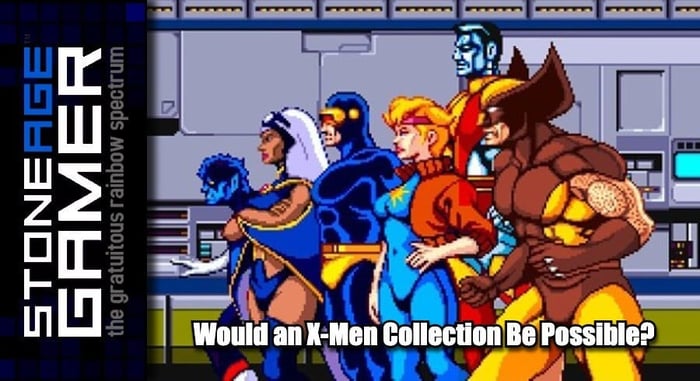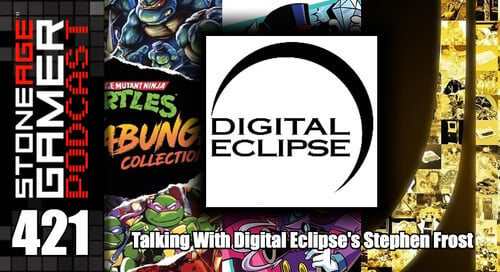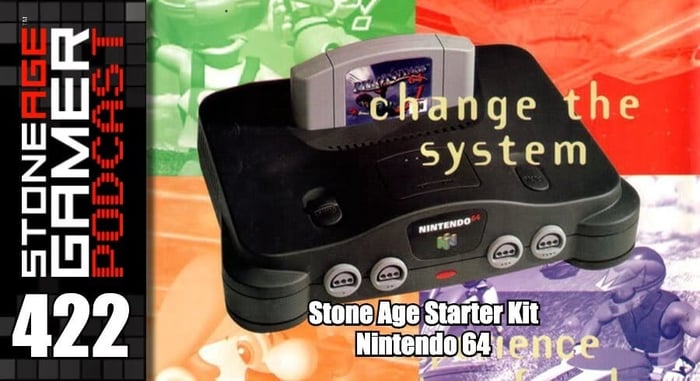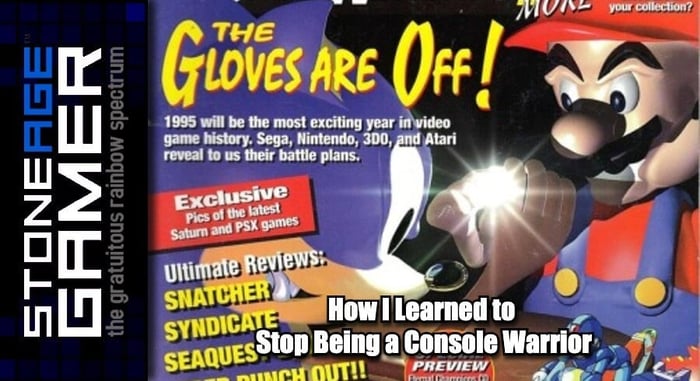LevelHike HD Cables Overview
One of the most common challenges people face when trying to play their retro consoles is figuring out how to make them work on their modern televisions. One of the easiest solutions out there are these HD cables from LevelHike. Let's take a look.
Grab yours here:
SNES/N64/GameCube: https://stoneagegamer.com/levelhike-3-in-1-hd-com...
Genesis: https://stoneagegamer.com/levelhike-3-in-1-hd-com...
PSP: https://stoneagegamer.com/levelhike-3-in-1-hd-com...
PlayStation/PS2: https://stoneagegamer.com/levelhike-3-in-1-hd-com...
Dreamcast: https://stoneagegamer.com/levelhike-3-in-1-hd-com...
Xbox: https://stoneagegamer.com/levelhike-3-in-1-hd-com...
NeoGeo: https://stoneagegamer.com/levelhike-3-in-1-hd-com...
TurboGrafx-16: https://stoneagegamer.com/levelhike-3-in-1-hd-com...
Saturn: https://stoneagegamer.com/levelhike-3-in-1-hd-com...
Transcript of the video:
Hi everyone. Kris from Stone Age Gamer here and this is the Sega Genesis. You've probably seen one of these before. Now one of the most common hurdles people run into when trying to play one of these systems today is how exactly do you hook it up to your modern television? Because on the back there's no HDMI port here. So what do you do? Well, there's a lot of solutions out there available. One of the easiest is this. This is an HDMI cable from LevelHike. This one works for Genesis, but they make them for all manner of classic game consoles. Let's take a look.
[00:00:33] Okay, so here we are. This is a HD cable for super easy from level hike. I got a stack of other ones here that we're going to look at, but let's just take a look at what's inside the boxes. They're pretty straightforward. Get yourself a little basic info on the front. Not much going on in the back. You open it up, you got bags of fun things. This is the main unit and it comes with an HDMI cable and it comes with a USB cable to power the thing. So here's your basic information, your warranty, troubleshooting and stuff, just to kind of go over exactly what this is. HDMI cable is just a standard HDMI cable, but these things here are the crux of the biscuit, as it were. I don't know where I first heard that saying from, but it's pretty weird. Anyway, every single one of these things comes with this little box, this one plug into your system, and this is your HDMI port. And then you've got this little toggle right on the front here that I'm holding upside down. There you go. Either 4:3 or 16:9. You can switch those on the fly, which you will see when we demo it in a little bit.
[00:01:36] Now these things are powered, so you're going to have to use this USB cable here. You plug in one end and you got your standard USB on the other end and just get yourself a USB power brick. You have a couple of those laying around and you plug this in in addition to your game console and then you're pretty much good to go. Now these plug in exactly where you would think they do like here's my Super Nintendo please forgive it's a yellow color and this would just go right here on the multi out now at the Super Nintendo in particular this one specifically is a Super Nintendo one. They also we carry one on our site that does Super Nintendo, Gamecube and N64. If you try to plug the Super Nintendo only one into your N64, it's just going to show a blank screen. You'll be able to hear it, which is neat, but you won't be able to see it. So I don't recommend doing that. So let's see this one here.
[00:02:26] With this aside this, let's take a closer look at the Sega Genesis one. This one I have opened up and messed around with quite a bit, so the contents are all kind of a mess. So, but this one's kind of cool because you've got there it is. So here's your regular doodad here. But what if you have like we looked over in the intro, the Sega one. Here we go. This is standard set for a Sega Genesis two or three, whereas it also comes to this fun little adapter. So you can go ahead and plug this guy right in here. Whoops, make sure you do it right. There you go. And then this can plug into your avi out on your Sega Genesis model one like so. I said, like, so they go and Tara, there's Genesis, ready to be hooked up via HDMI. Let's see, what else do we have here?
[00:03:21] Okay, next, let's take a look at this one. This is for the TurboGrafx-16. And this one's definitely worth taking a closer look at because this one's something you want to be pretty careful with. The TurboGrafx-16 seems weird system for a number of reasons. And this is it's AV connection. Now, here's the console itself. I just got one of these laying around. You've been hooking it up here, classic way through the RF switch on the side here and want to take this a chunk off the back. And that's how you get to this port, which is how you connect this thing. Now, here's the thing you got to always be careful with when plugging in this port. All these pins are very easy to bend. So if you're going to put this thing in there, you want to be very careful to go in nice and straight and just be really careful if you start to notice any resistance on this thing. That doesn't seem quite right. Pull it back out and make sure you're not bending any of the pins. All right. So that's the TurboGrafx-16 one.
[00:04:15] The only other one I have stacked here with me is this one, which is the PSP one. Yes, they make them for the PSP. We're going to take a look at that in a minute. So let's let's go take a closer look at seeing these things functioning in action.
[00:04:29] All right. Here we are in front of my PlayStation. Now I've got this booted up and we're going to go ahead and take a quick look at this right here, right on the the unit itself. Here, you can see this little switch down here I looked at earlier. And this just switches to from 16 by nine where it kind of stretches the image or puts It right back to a standard ratio. And what's cool about that is you can do it at any time while you're playing. It's it doesn't have to be gone into a separate system or anything. You just switch that right on the fly.
Speaker 2: [00:04:59] So here we are. This is Xevious 3D/G+, I love this game. And let's go ahead and start this one. So here I am, playing it in real time and you'll notice that there is no button lag at all. None that I can perceive anywhere. I am mass in the buttons and it also does its own body nice and quiet. So just like that, it's not that. And yeah, it's pretty darn nice. So I don't know what else to say about it. That's that's how I think of it.
Speaker 1: [00:05:37] All right. So now let's talk about one of my favorite ones, and that is this. This is the one that connects to your PSP. What I have right here is my PSP getting ready to play some Megaman powered up. So I'm going to do it. I'm going to take this and I'm going to plug it into this jacket right down here like so. And you'll hear the audio is going to stop on here. So the next thing you need to do is you need to go to the menu. But on this guy right here, just to make things look prettier, you've got a game or a menu option. So we're going to switch to menu just so that the menus look a bit nicer. Now we're going to go to our going to go over to our video settings. We're going to go down to connected display settings, go ahead and choose that switch video output and. Tara, we're on the television and looks looks pretty nice. So we're just going to go over and go right back to my game, which is Mag Man powered up because that looks awesome. And we will be playing Megaman Powered up on the television.
[00:06:38] Okay. So here we. Mega Man working pretty nice. You can see this border around the screen here and that's because we're still on the menu mode sometimes looking at the menus, I guess bigger than the rest of the game. So when you're in the situation in the sky over here and looking over the game. And Tara. Now it's filling up the whole screen and you're basically you just use your PSP. as a controller and there is no lag at all. So I'm joined now by Michael Powell. And according to our list that I want to ask, what specifically about the passive one besides missing that jump? Is that the cable itself, the HDMI cable is extra long? I'm not sure exactly how long it is. It looks like it's at least six feet. So you have plenty of room to sit back and relax while playing this. You don't have to be right up next to your television to use your HDMI cable. And that is the basics.
Speaker 1: [00:07:35] LevelHike HD cables are available now at Stone Age Gamer dot com for a variety of retro platforms. Thanks for watching, everybody. If you like what you saw here today, please follow comment like subscribe shared around all your friends and let us know in the comments. Do you have one of these things? Have you enjoyed your time playing your classic consoles on your HD televisions with little to no effort at all? We'd love to hear from you all. Thanks again. Have all of us here at Stone Age gamer keep playing games?