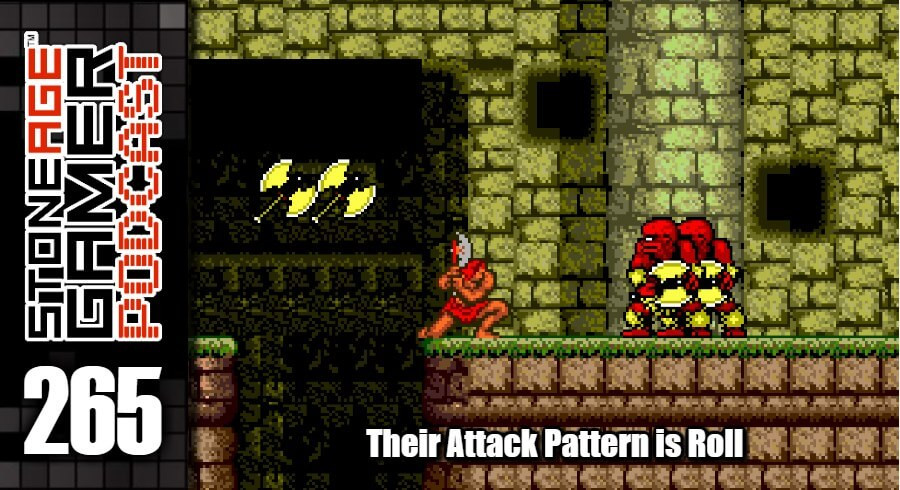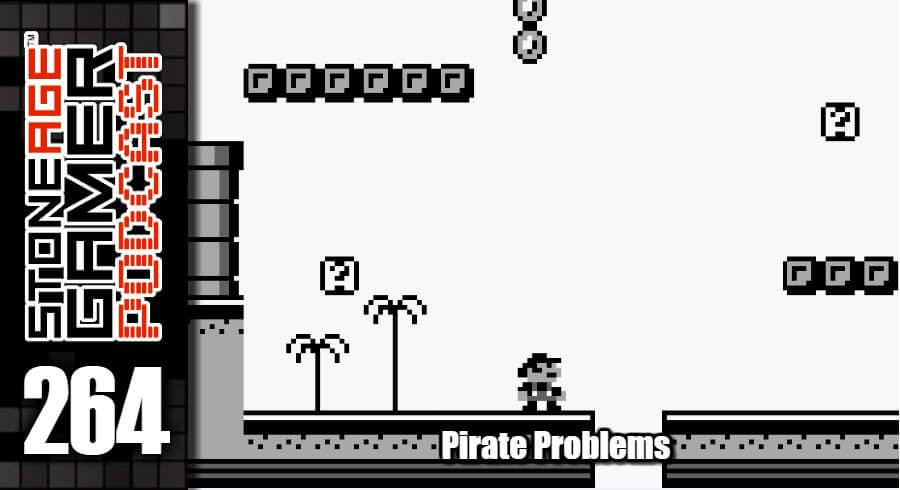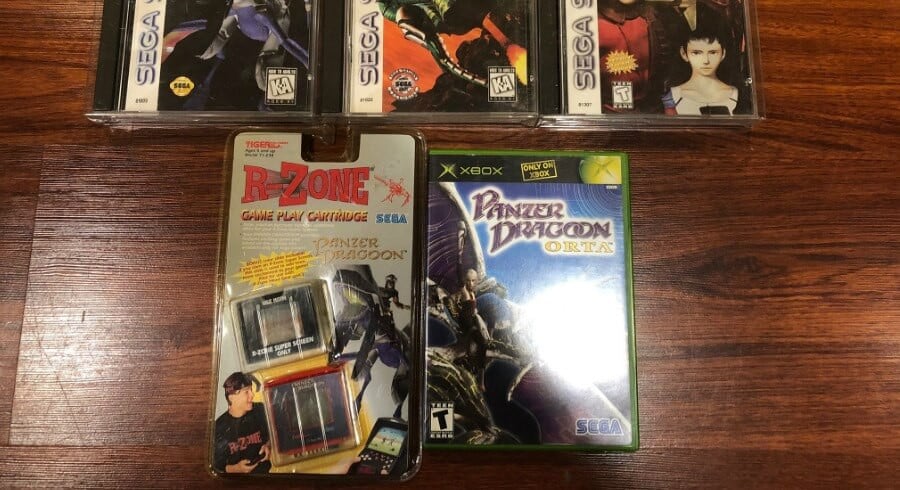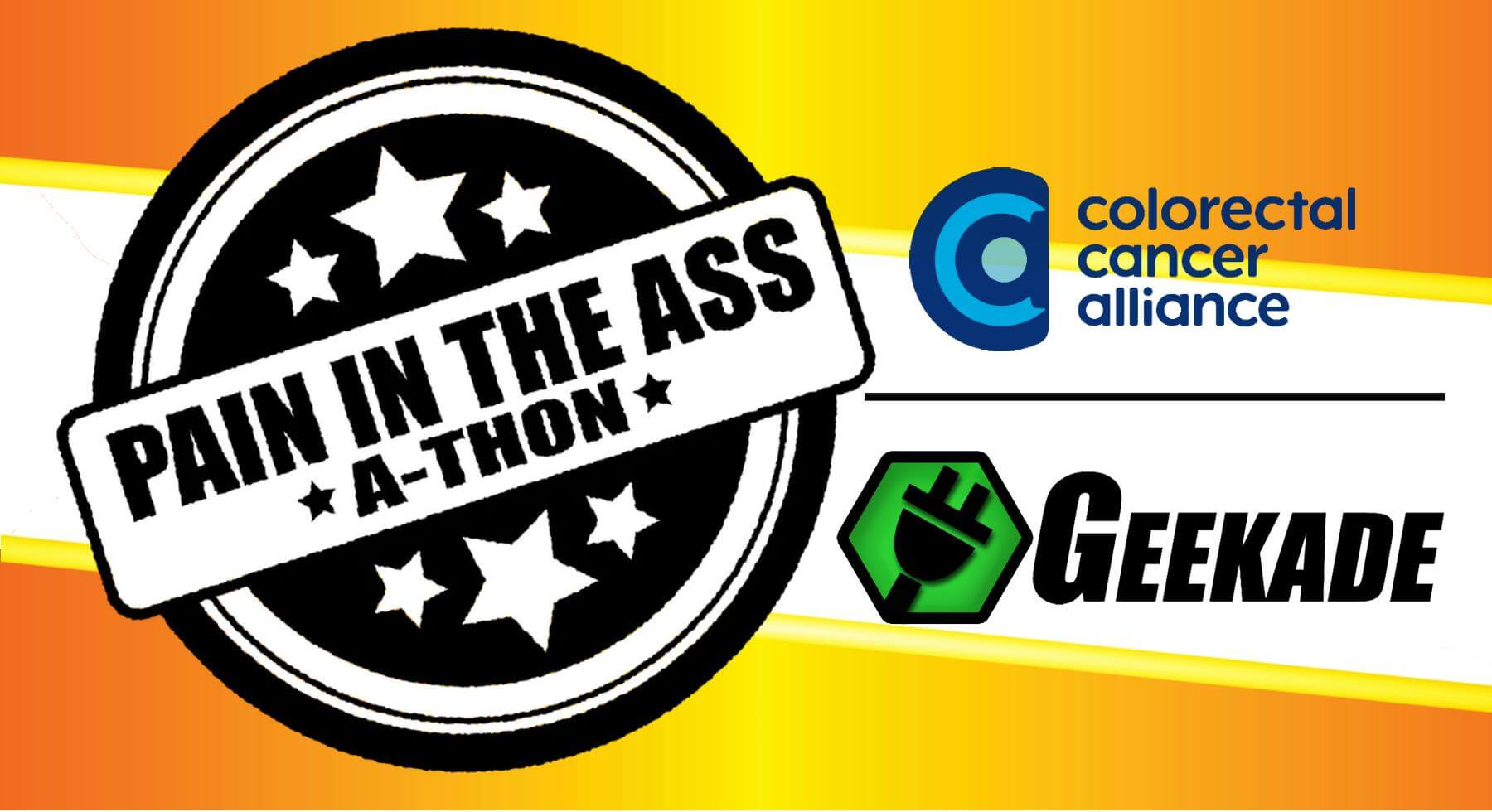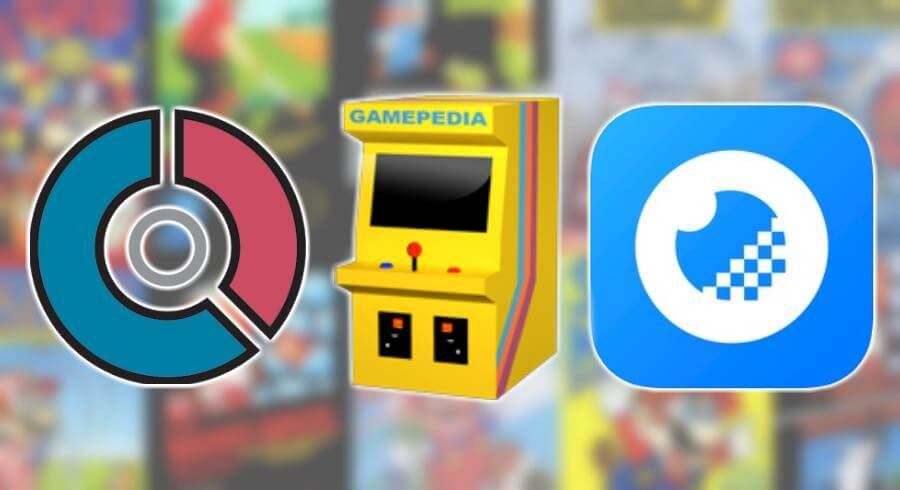
Collection Apps
I dove down a pretty wacky rabbit hole this week. A game collecting app called GAMEYE was suggested to me, and I decided to try it out. After messing with it for a bit, I really liked aspects of it, but it didn’t quite do the job. This lead me to start doing a little research into a few other game collecting apps, including the one I’ve been using for years, to see if there is possibly a better way to do things. The results of my findings weren’t as conclusive as I would have liked, but I learned a lot, which isn’t nothing. So, fair warning, things are about to get real nerdy around here.
I suppose the first thing to do is detail the program I currently use. It’s a pair of programs, actually, called Gamepedia and Pocketpedia. Gamepedia is a desktop app and Pocketpedia is a companion app for my phone. This system has been working for me for years, mostly because it’s completely malleable. You can customize darn near every single aspect of this program, which is really nice. That also means it’s a LOT of work if you’re a stickler for consistency like I am.
Like most cataloging programs, you naturally have the option to type in the name of your game and have Gamepedia auto fill the rest of the details. That’s obviously the quickest way to do things, but what I’ve found with this program is that it tends to pull a lot of its information and images from Amazon listings. This is more or less just fine for newer games, but when you get around to the old stuff it’s woefully inadequate. Bad images, incorrect release dates, missing information entirely, you name it. You can change what source it pulls from, but even when it pulls from Moby Games, one of my go-to sites for game information, it still rarely lands with all the info I want intact.
For example, this is what it looks like when you try to just go off the program’s search function.
This might make me sound like a crazy person, but take the box art for example. It looks nice enough, except that when I started cataloging my stuff I was using box art that doesn’t include the physical case in the image. So right off the bat, if I leave this as-is, it’s not going to match every other game I’ve put in the system. Next let’s look at the publisher. It’s Nintendo of America Inc. That is technically correct, except that this program looks at Nintendo, Nintendo of America, Nintendo of America Inc., and Nintendo of America, Inc. as different publishers. If I wanted to sort my collection by publisher, it’s going to be a bit of a mess, so I’ve manually corrected this field to be consistent across all platforms, which isn’t necessarily as easy as it sounds, especially when I get into the weeds of publishers I’m not super familiar with. There are a few other funky fields here too. In the Format category is says “Side View,” and I have no earthly idea what that’s supposed to mean. For Switch games the format is either cartridge or eShop Download. I’m not sure “Action” is how I’d categorize Mario Maker 2 either, and the game is rated “mobygames logo?” What you’d see if you scrolled down is that there’s no description here, and ratings for box manual and condition would all have to be entered manually anyway, so using the search function effectively doesn’t save me any time. So I’ve taken to manually entering every game I get, and that includes digital releases.
I’ve started cataloging my digital games because as time marches on, keeping track of what I have downloaded on what system is seeming more and more important. They recently closed down the Wii Shop Channel, taking a bunch of exclusive titles with it, and while me knowing what I have downloaded doesn’t really combat that issue, I still feel like it’s a good idea to keep a record of what’s where. Trouble is most of these game collecting platforms don’t have a ton of information on digital download games. Here’s what happened when I went to catalog Blaster Master Zero 2 for Nintendo Switch.
There are a few issues with the search function straight off the bat again, including the cover art. When I catalog these games I like to use the actual icon that shows up on the Switch, so I have to do a Google image search to find it. This isn’t always as easy as you might think. I was lucky enough to find a nice high quality image for Blaster Master Zero 2 pretty quickly, but for some reason I couldn’t find the actual icon in a high resolution for Cadence of Hyrule at all. This kind of thing happens a lot, and not just for digital releases. Things like Tiger R-Zone or Watara SuperVision aren’t always easy to find proper images for. Anyway, this is what Blaster Master Zero 2 looked like after I manually entered everything.
Much better, but also much more time consuming, especially when you take into consideration some of the other little problems that can pop up. For instance, when I started entering Cadence of Hyrule, this happened.
The issue you’re seeing in the image above came from a typo I once made without realizing it. At some point in the last 10 years or so I accidentally wrote a game’s publisher as Nintend instead of Nintendo. Now whenever I go to fill in that field, I have to actually type the full word Nintendo because if I don’t it autofills to Nintend, since it thinks that’ a valid publisher name and that would come first alphabetically. If there’s a way to make this program forget that particular mistake, I don’t know what it is, and this issue applies to every single field. If you have your stuff typed in correctly the first time, you’re golden. But if you make a mistake and accidentally save it, you will see that mistake come up as an auto correct option forever.
Back to the good stuff, I mentioned that you can make this program do whatever you want, and that’s one of its biggest selling points for me. You can create unique fields for every category, so in my “systems” category I have fields for RF/AV, AC, Controller, etc. And every one of those fields gets a condition rating. Naturally none of that stuff makes sense to have when you’re cataloging Intellivision games, but those games have overlays in addition to boxes and manuals, so I created another field to rate the condition of the game’s overlays. Being able to do that is a big deal for me, because every platform is different and I like to have the ability to track whatever I want about the different kinds of games I have.
So again, the big drawback of this program is how long it takes to enter games the way you want them entered if you’re looking for consistency, but it also suffers from a bad case of overall blandness. Cool features like live price updates are completely absent, and the program’s presentation is very dull. It’s as vanilla as vanilla comes. Not really the biggest problem to have, but it certainly isn’t great.
All things being equal though, I’m not sure that it needs to be. Style is great, but utility is paramount. Taking a look at the image above, you can see several listings for the same game over and over. Those are all different listings for label variants. Keeping track of them this way is a huge help, especially for Atari games. If I decide I want to go for some sort of set of, let’s say, all lowercase game labels, I can easily see which ones I have. I currently have that information listed in a special “Variation” field I made just for Atari 2600 games, but if I wanted to I could include that information in the game’s title so I can find it without having to click on the specific game when I’m out and about looking at games at a shop or a convention or something.
Speaking of which, this is how the main menu looks on mobile.
It very clearly breaks down your different categories, and again, they can be whatever the heck you want them to be. I have a category specifically for Tiger LCD handhelds. The drawback to this being that if you want an accurate count of your games, you can’t get crazy with the categories in relation to other stuff. I have a category for spare boxes and another one for systems. Those count as entries in my game collection, so if I want a number of actual games I own, I have to subtract those numbers from it. Not the worst thing in the world because the number of games I have isn’t the most useful information in the world, though it would still be nice to have easy access to without having to do math.
Viewing games is great, and one of my favorite features of the app. It’s work to get it all right, but when it’s done, it’s pretty great. It hits you with all of the important information right at the top, and you can easily scroll from game to game by swiping left or right on your phone. And you can zoom in to the box art by touching it. Again, it’s pretty basic and not very flashy, but it is clean and precise.
So that’s Gamepedia. It’s what I’ve been working with for years now, and I like it. But the only reason I got Gamepedia was because I couldn’t get Collectorz. I used to drool over their comic collecting program, and looking at their video game program was very exciting, except that it wasn’t for Mac. All their other programs were, but for whatever reason they drew the line at video games. PC only. So I wound up with Gamepedia, and the rest is history. I kept my eyes on the program over the years though, and while it never properly made its way to Mac, they did create a persistent online version. That wasn’t exactly an enticing proposition just a few years ago, but now that the internet is so much more accessible, I decided to give it the ol’ college try. I took a swing at messing with the free trial of the web app, and I downloaded the CLZ Gaming app on my phone.
I started with small steps. I added a couple of games at a time, and I was pretty happy with what came up. Digital releases were still problematic, but most things were able to be bent to my will so I could have things be the way I wanted them.
This is what the mobile app looked like after spending a little time throwing weird stuff at it. They had a listing for Crystball. Color me impressed! It’s not a bad setup at all, but I wasn’t completely in love with it. A lot of the information I want readily available has to be scrolled to, and the info that is shown isn’t what I’d consider the most important or useful at a glance. The title and platform are there, and that’s great, but the order you entered them into the system is also displayed, which seems like a weird thing to place on the list screen. Especially since it’s not like the order I’m entering things in is the order in which I got them. I suppose if you’re starting from scratch and you’ve had this program since day 1 that would be kinda cool, but I can’t imagine folks without an existing collection would be buying this program. Then next to that number are two fields I don’t completely understand. I think the check mark shows if you’ve beaten the game, and I don’t know what the flag is for.
I also have to point out that I really don’t like the look of this app. Those red lines that separate the letters are ridiculously unattractive to me, and I can’t seem to find a way to change them. No matter what you do, they’re that light red color, and I just don’t like it. I’m also not a huge fan of the square icons they created for many of the platforms. You can see the Atari logo next to the Atari games up there, which is nice enough, but if you look down here...
They created a square Game Boy Color logo which really rubs me the wrong way. That’s probably very much a “me” thing, but I did think it was worth pointing out. Also the SNES icon up there is the one used for the Super Famicom. The SNES one should be gray and purple, but again, that could just be me nitpicking. Little stuff like that bugs me. Moving on, this is what the default listing for Blaster Master: Enemy Below looks like. It’s a pretty nice layout, but put side by side with the same listing from Gamepedia, and we have an interesting situation.
It’s not a stretch to say that the CLZ one is prettier. You can change that background to be a screenshot from the game, too. I turned that off because a lot of the older games wind up with really artifact-y images back there, but the CLZ logo is pretty nice. I’m also a fan of having the game’s approximate value listed there. However, if I’m just looking at pure utility, I feel like Gamepedia comes out on top. Yes, you can create some extra fields in the form of Tags, but even having done that to a couple of other games, it doesn’t look as clean as it does in Gamepedia.
Don’t take this the wrong way, CLZ is ABSOLUTELY NOT BAD. It’s actually very impressive, but not in the ways that work with my sensibilities. Still, I wanted to get a proper look at how the program works, so I spent some more time with the desktop version.
It occured to me that if I was going to switch to another app I wouldn’t want to go through my entire collection again because no matter how quick a program is, that’s a couple thousand games and that’s going to take some TIME, so I tried out the import feature. I went to Gamepedia and created a .csv file (I don’t really know what that means, but it’s what CLZ needed for me to import, and Gamepedia had an option to create one.) I went through the whole importing process which was much faster and more painless than I thought it would be, and the results were… ehhhh….
This is what the desktop version looks like, and the layout is great, but as you can see, it imported my games but it didn’t import all of the data associated with them. I don’t know if it was something I did, but none of my condition ratings, details, cover art, or other weirdo fields I created were carried over, meaning that if I was going to start using this program, I’d have to go through and manually update each game one by one, which again would take way too long.
The process of doing so isn’t bad. It’s actually pretty nice. You tell it to link your game to their database, and you choose what flavor it is from a dropdown menu, then you can choose from an army of pre-uploaded box art options, and go on your merry way. It’s a very intuitive program. I also have to point out that their support team is fantastic. I had a lot of questions about the app and how it works and they were fast to get back to me and they answered all of my questions with ease. Of course, that comes at a literal price. This program has an annual fee. It’s a small one, but it’s still something that you have to keep paying for as long as you are using the app. I can see how it would be worth the money, but honestly, this program isn’t for me.
I wish I liked it more, but I don’t. I don’t like the aesthetic, I don’t like the way it lays things out, and I don’t like how it prioritises information. Again, and I can’t stress this enough, CLZ is in no way objectively bad. It just doesn’t play well with how I like to do things.
Finally, let’s take a look at the reason this whole thing came up in the first place, GAMEYE. I’ve already forgotten how I learned about GAMEYE, but it was suggested to me, it was free, and I thought “why not?” I like Gamepedia but it isn’t fulfilling all of my needs, so let’s give something new a shot, and I have to say I’m really glad I did. GAMEYE doesn’t have a desktop version, which is kind of a drag to me, but not a dealbreaker at this stage in the game. The first thing I noticed about GAMEYE was how much I liked the look. It’s clean, informative, and colorful. The initial menu got me pretty excited right off the bat, too.
Games, systems, peripherals, and toys to life all have their own pages by default. That’s pretty darn cool. Having gone back after messing with GAMEYE, I learned that CLZ also has a separate place for systems and accessories, but it wasn’t as immediately obvious as this was, and they don’t do toys to life either. Onto the game menu.
I immediately fell in love with the way this menu displays stuff. Once you enter a game in, it lists them like this, showing the name, developer, platform, and most importantly, whether it’s loose or CIB, and its approximate value, right there on the menu. So what I would consider the most important info is immediately available without having to go into the game’s individual listing. But if you want more detailed info, this has that, too.
Again, I really like the way this looks. It puts all the values from Pricecharting.com right on display, so if I’m out shopping I can immediately see if I’m looking at a good deal or not. There are links to easily find more information about the game, and it’s all very visually appealing.
If you scroll down to the bottom (sorry this is a different game. I don't know why I did that, but you get the idea) you can see a breakdown of the game’s components and your personal condition rating of each of them, and general notes if you have them. I also love how it handles digital releases.
If you hit that “digital copy” switch up there, it basically turns off the condition categories, and displays on the game menu as a digital game. Very handy!
Accessories and toys to life look pretty great too. However, this is where this program kind falters for me. If you look at that amiibo list there, you’ll notice that Daisy is shown in the box, while the rest are not. This can’t be changed on the fly. In fact, nothing about this app can be changed on the fly. If you look up a game and it’s not something they’ve already created a listing for, you have to submit it to the website instead of creating it on the app itself. Then once it gets added it can be set up on your app. It does make a degree of sense, but it’s something that I found sort of frustrating.
Now for the side by side by side.
To my eyes, GAMEYE looks the best. Yes, I do have to scroll down to the bottom to see the individual conditions, but the price breakdown is way better here than it is on CLZ, and the cover art display is bigger than it is on Pocketpedia. I also vastly prefer the little console icon over the square logos CLZ created. Again, that’s probably a personal preference, but if I’m going by what’s pleasing to the eye and overall utility, I feel like GAMEYE comes out on top. Still, the inability to really customize the listings, and the lack of ability to add whatever you want without having to submit it first, is a huge bummer, and means that getting my entire collection put in there would be a massive undertaking.
I reached out to GAMEYE customer support to get a few things ironed out, and I learned that the program is actually run by one guy, which is why it takes a little longer than the other apps to get support. Still, what that one guy has accomplished seems to at least be heading in the direction of being pretty much the best game collecting app I’ve encountered. I chatted with him for a bit and he told me that importing my collection would technically be possible if I sent him a .csv file, and I did. He also agreed to come on the Stone Age Gamer Podcast sometime soon, so I’m really looking forward to asking him a ton of questions about the app, what makes it tick, and what we can look forward to in the future. I like GAMEYE, but it isn’t there yet. At least not for me. But hopefully in the not too distant future it will be.
What do you use to catalog your collections? Are there any other apps out there you recommend? Is there anything you’d like us to talk to the GAMEYE dev about? Let us know!